|
|
|
 |
|
|
|
|
|
|
|
|
Glitter Art - Photoshop Scripts to create One-Click Art
The Glitter Art and Glitter Art Plus scripts for purchase, or download Free Evaluation scripts
Below are samples of web sized online images. The Glitter Art effect works best with typography, shape objects and images that are well lit and have large areas of space. Like our actions, you vary the effect by changing the opacity of the different effect layers.
|
|
|
|
|
|
|
|
 |
 |
 |
 |
 Glitter Art Plus Glitter Art Plus |
 Glitter Art Plus Glitter Art Plus |
 Glitter Art Plus Glitter Art Plus |
 Glitter Art Plus Glitter Art Plus |
 Glitter Art Plus Glitter Art Plus |
 |
Glitter Art Script. The samples above were produced with this script. Where noted, The Glitter Art Plus Script was used.
Roll over thumbnails to see the effect. Roll to the image to compare with the original.
Glitter Art Plus includes both the Glitter Art Script and the styles that generate seven different style layers for you to use. You can modify these style layers (more information below) to create additional looks.
 Evaluation Download. Glitter Art (First 4 examples above) Evaluation Download. Glitter Art (First 4 examples above)
Evaluation Scripts have a watermark, but no size or timeout restrictions and better suited to evaluate larger image sized needs. All the Photoshop layers are produced just as the purchasable script, and not flattened.
Evaluate if the effect works to your expectation BEFORE purchasing. Important. Here's why.
 Evaluation Download. Glitter Art Variations Evaluation Download. Glitter Art Variations
Evaluation Scripts have a watermark, but no size or timeout restrictions and better suited to evaluate larger image sized needs. All the Photoshop layers are produced just as the purchasable script, and not flattened.
Evaluate if the effect works to your expectation BEFORE purchasing.
|
|
|
|
|
|
|
 |
|
 Purchase - No PayPal account is needed Purchase - No PayPal account is needed
$2.99 Glitter Art Script Only. - No watermark or size restriction
I have read and agree to the Purchasing License Terms.
|
|
|
|
|
|
 Glitter Art Plus example. To get this look, turn off the 'Glitter Art2' layer and turn on 'Glitter Art7' layer. Then, on the 'Glitter Art7' part of the style, deselect the 'Color Overlay' Glitter Art Plus example. To get this look, turn off the 'Glitter Art2' layer and turn on 'Glitter Art7' layer. Then, on the 'Glitter Art7' part of the style, deselect the 'Color Overlay' |
 Glitter Art Plus example. To get this look, turn off the 'Glitter Art2' layer and turn on 'Glitter Art3' layer. Then turn off the 'Base Art 3' layer and the 'Base Art 1' Layer. Glitter Art Plus example. To get this look, turn off the 'Glitter Art2' layer and turn on 'Glitter Art3' layer. Then turn off the 'Base Art 3' layer and the 'Base Art 1' Layer. |
 Glitter Art Plus example. To get this look, do the same as the preceeding example. Then double click the style and change the color of the 'Color Overlay' and or the 'Outer Glow'. Glitter Art Plus example. To get this look, do the same as the preceeding example. Then double click the style and change the color of the 'Color Overlay' and or the 'Outer Glow'. |
 Glitter Art Plus example. To get this look, turn off the 'Glitter Art2' layer and turn on the 'Glitter Art' layer. Select the 'Base Art 1' layer and use the Texturizer Filter. Glitter Art Plus example. To get this look, turn off the 'Glitter Art2' layer and turn on the 'Glitter Art' layer. Select the 'Base Art 1' layer and use the Texturizer Filter.
Filter > Texture > Texturizer ... |
|
 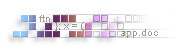 |
|
|
|
|
|
|
|
|
|
|

Hint: You can change the color of the glitter as simply as a style.
Hint: You can also change the appearance of the glitter texture by changing the 'Scale Effects' slider under the layers menu.
Hint: Paste the original typography in the Glitter mask to get a sharper image (see example 2) |
Glitter Art Plus Variations
 |
|
 |
| See Original Matchprint |
|
See Matchprint with the effect |
 |
|
 |
| See Original Matchprint |
|
See Matchprint with the effect |
Glitter Art
 |
|
 |
Glitter Art Only
Matchprint 1 |
|
Glitter Art Only
Matchprint 2 |
Need to know how to use Photoshop Scripts?
Its easy ... more.
|
Our scripts work on Photoshop CS 5.5 through current Creative Cloud versions, on Mac and Windows.
No plugins required. Our Scripts use the core technology of Photoshop's layers, modes and filters.
|
Please contact us if you have problems in downloading, encounter any issues or have suggestions. Be sure to indicate if you're on Mac or Windows and the version of Photoshop you are running
|
Our scripts should work with International Language versions of Photoshop. Please try the evaluation scripts before purchasing.
|
|