|
|
|
 |
|
|
 |
|
|
 |
|
|
 |
|
|
Loading Styles into Photoshop
Pencil Pixels offers both free and purchased Photoshop styles. If you need help loading the styles, please see below. |
|
|
|
 |
|
|
|
If the Styles palette is not open, select 'Styles' from the 'Window' dropdown menu. |
|
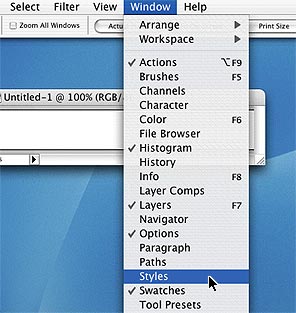 |
|
 |
|
|
|
From the Styles palette, click and hold the arrow button in the upper right corner of the palette. From the drop down menu select 'Load Styles...'
Locate the style file [.asl] on your computer to load.
Please note: if you select 'Replace Styles', all of the existing styles that you had will be erased. You would have to reload them from the original source files. |
|
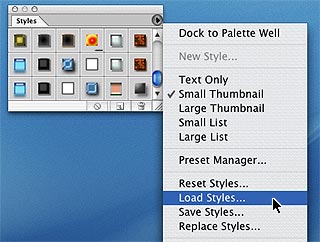 |
|
|
 |
|
|
|
|
|
|
|
|
|
|
|
|
|
|
|
|
|
|
|
|