|
|
|
|

There are several versions of this effect to
choose from.
Storybook - The original effect makes your image appear as a drawing/watercolor wash. The script generates several variations that provide different levels of texture and color. Best where the subject matter is large in the image and the background is simple. Good for landscapes and portraits
 examples of Storybook output examples of Storybook output
Storybook Soft - 8 variations of the effect that are different in intensity and mood. Small image detail is preserved. Provides a wide range of looks.
 examples of Storybook Soft output examples of Storybook Soft output
Storybook Art - The tonal quality moves the image away from photographic and toward a drawn/comic representation.
 examples of Storybook Art output examples of Storybook Art output
Storybook Palette (effects) - 8 Dramatic extensions of the effect that produce a wide range of looks to better suit different subject matter.
 examples of Storybook Effects output examples of Storybook Effects output
Storybook Impressionism - Layers of colors, shapes and textures are added to the image's core effect. By painting on one convenient mask, you reveal portions of your image to create an impressionistic style of art from your image.
 examples of Storybook Impressions output examples of Storybook Impressions output
Storybook for Video - The core effect is optimized to be used on a folder of images. Mainly used to add the effect on a sequence of images extracted from a video and converted back to video after completion.
 examples of Storybook Video output examples of Storybook Video output

|
|
Change the ordinary reality of life into a page right out of a storybook. These Multi-File scripts lets you take your images, composites, stock photography or mobile images and give them an artwork and wash drawing look, as if they belonged in a storybook. It enhances images that are full of emotion and editorial content. This Art Effect Script works best with a wide variety of images from portraits to landscapes.

Storybook

Impressionism click image for Impressionism gallery

Storybook Art
Our scripts work on Photoshop CS 5.5 through current Creative Cloud versions, on Mac and Windows. No plugins required. Our Scripts use the core technology of Photoshop's layers, modes and filters only.
|
|
|
|
Storybook Impressionism is the quickest and easiest way of making subjects of images blend into an impressionistic like background. One click to make the art, then paint the subject or foreground to seamlessly appear out of the backbround. Gallery of images |
|
|
 |
 |
|
| Apply the Storybook Effect to video. Make frame by frame video storybooks with our sequencer. Pencil Pixels has a few effects specifically designed to batch process a folder of images, perfect for making video sequences. Video of Avengers' trailer. Other YouTube examples. |
|
|
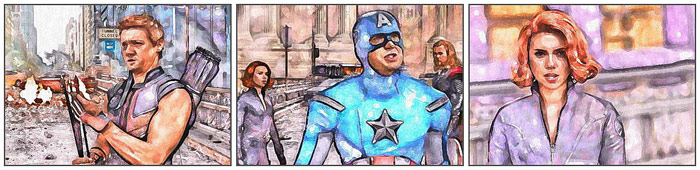 |
|
|
|
|
|
|
|
|
|
|
|
|
|

Evaluation Downloads, Examples and Purchase
Evaluate if the effect works to your expectation BEFORE purchasing. Important. Here's why.
Evaluation Scripts have a watermark, but no size or timeout restrictions and are used to evaluate how
it will look on your specific images. The Photoshop layers in the evaluation scripts are not flattened.
The purchased script or bundle has no watermark, size or time out restriction.
 - No PayPal account is needed Where do I download the purchased file? - No PayPal account is needed Where do I download the purchased file?
|
| Script Package |
Evaluation
download |
Examples
in this set |
Purchase |
Buy Now |
| Storybook |
 |
 |
$18.00 |
 |
| Storybook Soft |
 |
 |
$18.00 |
 |
| Storybook Art |
 |
 |
$18.00 |
 |
| Storybook, Soft & Art Bundle |
12% Discount |
$47.50 |
 |
| Storybook Effects |
 |
 |
$27.50 |
 |
| Storybook Impressionism |
 |
 |
$27.50 |
 |
Complete Storybook Bundle,
Storybook, Soft, Art, Effects &
Impressionism |
17% Discount |
$90.00 |
 |
Storybook for Video
sequences |
 |
 |
$49.95 |
 |
|
|
|
|
|
|
Like our other scripts, you create variations of the effects by turning on or off some of the layers that effect density, color, effect layers and more.
Each effect is saved as a 'Snapshot' in the History pallet. When the script is completed, just select any of the history states or snapshots and that effect will be viewable. All the layers that make up that effect are there in the layers palette to adjust if you like.
NOTE: As usual, when you SAVE one of our Multi-File Photoshop files… Photoshop does NOT save all of the the Snapshots along with your working document, just the current document or snapshot. In order to save any additional effects, select another Snapshot and then 'SAVE AS' to an individual Photoshop file. Do this for all the History States that you want. Or, you can just open up the original image and use the Script again to create all the effects and all the History States as before.
Each of the image effects usually include layers to adjust contrast, density, texture, color, as well as several layers that make up the effect. The effects are made to work on average lightness and contrast images. By first adjusting the original image's values - lighter, darker, more or less contrast - will augment the effect in different ways.
You can adjust the opacity of the layers to increase or decrease the effect of the resulting image. Layers are usually developed to allow you to alter the Color, Texture, Density, Line Tone, etc.
Adjusting any of the the layers, for opacity, visibility or blend mode, changes the appearance of the effect and allow you to customize the result.
|
|
|
|
|
|
|
|
|

